How to Insert your Digital Signature into Word Documents?
As usual today I have brought a different and surprising tip for you. This tip will increase your knowledge in the field of Computer. In fact you can't do your signature or your official work without papers. But you will be surprised to read this tips how you can insert your Digital Signature into Word Documents. Most people don't give value that there is any technique to sign files electronically and then send via fax or email.
Follow the given steps to insert your signature electronically in Word documents:
First of all scan your signature page and then save image using (.GIF or .JPEG) extension. Now you have scanned image of you signature, save the image on your computer and note that file name where you save it.
Click on Start button, go to Program then click on Microsoft Word to run the word page.
As usual today I have brought a different and surprising tip for you. This tip will increase your knowledge in the field of Computer. In fact you can't do your signature or your official work without papers. But you will be surprised to read this tips how you can insert your Digital Signature into Word Documents. Most people don't give value that there is any technique to sign files electronically and then send via fax or email.
Follow the given steps to insert your signature electronically in Word documents:
First of all scan your signature page and then save image using (.GIF or .JPEG) extension. Now you have scanned image of you signature, save the image on your computer and note that file name where you save it.
Click on Start button, go to Program then click on Microsoft Word to run the word page.
Now go to Insert menu, click on Picture> From File then browses your scanned signature file and click Insert button to add this file in word.
If your signature is not looking so good and its size is wrong then you should rescan
To save your signature for reuse in future documents, highlight the signature graphic, and then choose insert AutoText-New. Here a new Create Auto Text dialog box will appear. Name your signature and click ok.
To save your signature for reuse in future documents, highlight the signature graphic, and then choose insert AutoText-New. Here a new Create Auto Text dialog box will appear. Name your signature and click ok.
Now just type the name the file of your signature and press Enter to insert your signature in the future or choose insert AutoText-Normal then click on signature name. There is no need of ink, Word jump down in your digital signature.
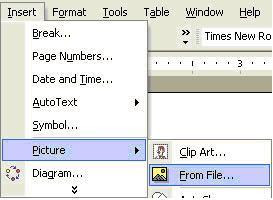



2 comments:
hi
I followed the steps you have explained above and added a signature to a word document. All the steps are being explained in a very simple way. This is the best tutorial for all.
electronic signature in word
Post a Comment